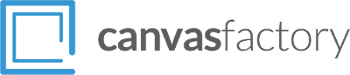We spend a lot of time decorating what’s in our…
Easy Ways to Improve Your Photos for Photo Printing
Whether you’ve decided to use canvas prints as a big feature of your home or office interior design or simply have a treasured photo you want to turn into canvas art for a special place on your walls or a special event, you may take a critical look at your photo and realise it has some problems. One problem with Canvas printing is that it tends to highlight and emphasise problems with your source photographs: Things like red eye, unwanted objects, and blurriness can take what should be a wonderful memory and a great subject for wall art and can turn it into a large-scale piece of ugliness.
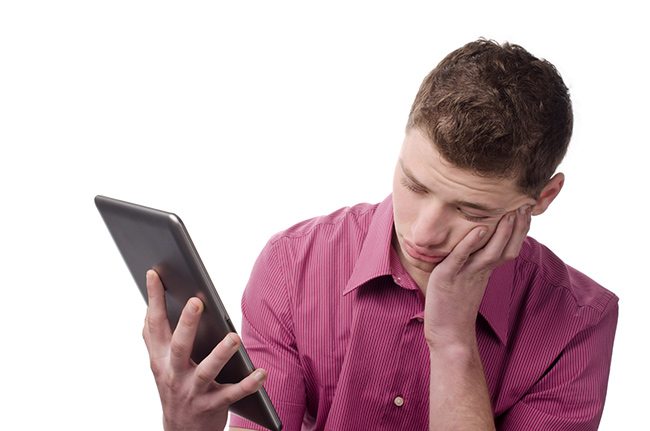
The good news? It’s actually kind of easy to fix many of these common problems. Let’s take a quick look through easy ways to fix these problems – and hopefully inspire you to take control of your photos and learn even more simple tools.
Canvas Art Concern: Red Eye
It happens: You see a wonderful moment involving family or friends, you motion them to pose, and you snap a photo in a dimly-lit room – and they emerge on your screen as demonic figures with glowing red eyes. Those glowing red eyes will look even more horrifying when enlarged and turned into gorgeous photos on canvas. No one wants the glowing red eyes of their relatives or friends following them around the room!
The Solution: Your first line of defence is the light in the room or outdoor area. The lighter, the less dilated your subject’s eyes will be. Taking photos in bright sunlight or with a lot of lamps on inside will reduce red eye significantly.
If you can’t control the amount of light that well, your camera or phone certainly has a red eye reduction flash, which flashes several times just before snapping the photo, forcing pupils to close up and thus reducing red eye. Just wait until the camera actually snaps before moving on.
If that isn’t available or you forgot, many photo manipulation software programs have an automatic red eye removal tool, or you can simply cut out the red with the outline tool and fill it with a colour selected from the surrounding pixels.
Canvas Art Concern: Unwanted Objects or People
Sometimes you have a great photo that includes some elements you wish weren’t there – strangers or other people you don’t want to see in a big, gorgeous canvas print, or objects that ruin the otherwise wonderful composition of your photo. While there are automatic tools for getting rid of people in photos, they usually require several shots of the same location so they can layer them. What if you have just the one shot?
The Solution: Play with the Clone tool! Just about every photo program has a clone tool, which turns your brush into an exact replica of the pixels in a selected area. For example, let’s say you have a photo of a monument with some goofy tourists standing nearby. Select adjacent areas with the clone tool and carefully paint over them, blending ground and horizon together. With some care you can create the perfect illusion.
Canvas Art Concern: Blurry Photos
No matter how careful we are, when relying on autofocus on our cameras or phones, we’re going to sometimes snap blurry photos. When those blurry photos are near and dear to us and we’d like to turn them into cheap canvas prints for our walls, we often feel like we have a choice between calling the blurriness an artistic choice and forgetting the whole project.

The Solution: Or, use layers and sharpening. It’s a simple trick: First, make a duplicate layer of your photo. Select the top layer and play around with the sharpening filters until you see some improvement. Then adjust the opacity of your sharpened layer, allowing the unsharpened layer to ‘bleed through’ until you get a good balance of the original’s softness and the duplicate’s sharpness.
That’s just three quick fixes! Don’t be afraid to play around – the beauty of the digital world is that you can always go back to the original and start over. When you’ve improved your photos enough to be worth of canvas prints, click here and let’s get started!